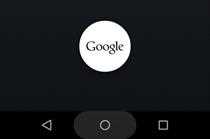
One of the marquee features in Android 6.0 is Google Now on Tap, a new system-wide contextual assistant that's wildly impressive -- some of the time.
The problem is that in its present form, Now on Tap is really only useful in a small and rather limited series of scenarios -- and by and large, it doesn't work consistently well enough to be something you can depend upon. It'll almost certainly get better over time, but for now, it's more of a neat trick you try once in a while than something you use all the time.
As a result, a lot of folks aren't thrilled about the fact that Now on Tap takes over Android's system-wide Home button shortcut -- you know, the one that'd let you jump from anywhere on your device straight to the full Google Now interface in previous versions of Android. Not surprisingly, the Marshmallow-related question I'm asked more than any other is: "How do I get the damn Google Now shortcut back?!"
Well, I've got good news: If you aren't using Now on Tap much and would rather have the Google Now shortcut back in its place, all it takes is a few quick taps to make it happen.
Here's all you've gotta do:
On your Marshmallow phone or tablet, open the system settings. Select Google (under the section labeled "Personal"), then Search & Now, and then Now Cards.See the option called "Now on Tap"? Uncheck the toggle next to it. (It'll appear gray instead of blue once it's unchecked.)
And that's it: Once you've finished those two steps, tap and hold your Home button from anywhere in the system -- be it on your home screen or within any app or process -- and you'll be taken right to Google Now, just like you were in the Lollipop era. And yes, this'll work regardless of whether you're using the Google Now Launcher or a third-party alternative.
The only difference from the past is that with Marshmallow, you always tap and hold the Home button instead of swiping up on it -- and that little animation with the Google logo (pictured at the top of this story) doesn't appear like it used to -- but the end result is identical. And that's ultimately what matters.
If you ever decide you want to give Now on Tap another go, all you have to do is follow the same steps described above, only check the toggle next to Now on Tap instead of unchecking it. Easy enough, right?
For more Marshmallow answers, click over to my in-depth Android 6.0 FAQ. And stay tuned for more tips and tricks in the weeks to come as Marshmallow makes its slow march into the world.
Android 6.0 Marshmallow PreviousNext Android 6.0, Marshmallow: The complete FAQ Android 6.0 up close: Google Now on Tap is almost amazing Currently reading How to bring back the Google Now Home button shortcut in Android 6.0 Android 6-point-huh? Analyzing the Marshmallow numbering madness