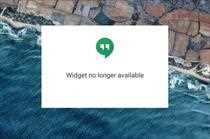
What Google giveth, Google taketh away. At least, some of the time.
If you have an Android device and use Hangouts, you probably know the feeling. A recent update to the app quietly removed its long-standing widget, which allowed you to see and manage your messages right from your home screen. It was the worst way to end a relationship -- no goodbye, no explanation (not even a half-hearted "it's not you, it's me!"), and sure as hell no "one last time, I mean, we might as well, right?" weepy breakup sex.
Well, stop your sobbing, my melancholy friend: It's time to move on. And I've got just the companion to get you over that home-screen-fleeing heart-breaker.
Meet Hangouts Widget. She's really quite lovely -- and smart, too. Spend a few minutes with her, and you'll forget about your old flame in no time.
Hangouts Widget is simple -- and it does exactly what you'd expect: It acts as a widget for Hangouts. That's it. A third-party developer created it in Hangouts' early days, before Google itself had implemented a widget into the official app. And now, it's suddenly useful once again.
The setup couldn't be much easier: Once you've installed the app on your phone or tablet, just add the widget to your home screen like you normally would. Oh, and make sure you add "Hangouts Widget" and not "Hangouts"; the latter is the official Google version, which inexplicably still lives on in the widget drawer with a taunting "Widget no longer available" message (that cold-hearted little hussy).
Pick your widget carefully, lest you catapult yourself back into a deep and dark post-breakup depression
When you place the widget on your home screen, the app will prompt you to set the transparency and optionally activate a dark theme. Move the slider all the way to the right if you want the background to be solid, like the official widget was, or move it any distance to the left to lighten the background and allow your wallpaper to show through. Tap anywhere outside of the configuration box once you have things set the way you like (and don't worry: If you want to change the widget's appearance later, all you have to do is remove it from your home screen and then add it back again).
There's just one more step: You'll have to follow a prompt to grant the widget access to your notifications. You'll see a slightly scary-sounding warning about how it'll be able to read all of your incoming notifications and possibly also steal your soul. That's the same warning you'll see with any app that performs this type of function; having access to incoming notifications is the only way the widget can "see" new Hangouts messages as they come in and update itself accordingly.
Your new Android Hangouts widget. Ain't she purty?!
And that's it: Your shiny new Hangouts widget should now be in place and ready to go. It'll likely be blank to start -- and that's normal: Since this is a third-party widget and not part of the actual Hangouts app, it has no way to read and display old, existing messages (nor does it have a way to know when you archive or delete a message). But it will see new messages as they arrive and then show those on your home screen in a resizable scrolling box -- and that's mainly what you want from a messaging widget, anyway, right?
Just promise you won't keep lusting after your ex-widget, okay? Your new home screen hookup deserves better than that.